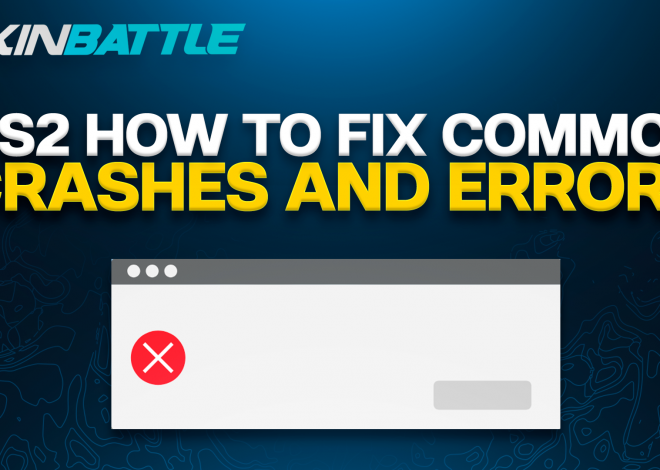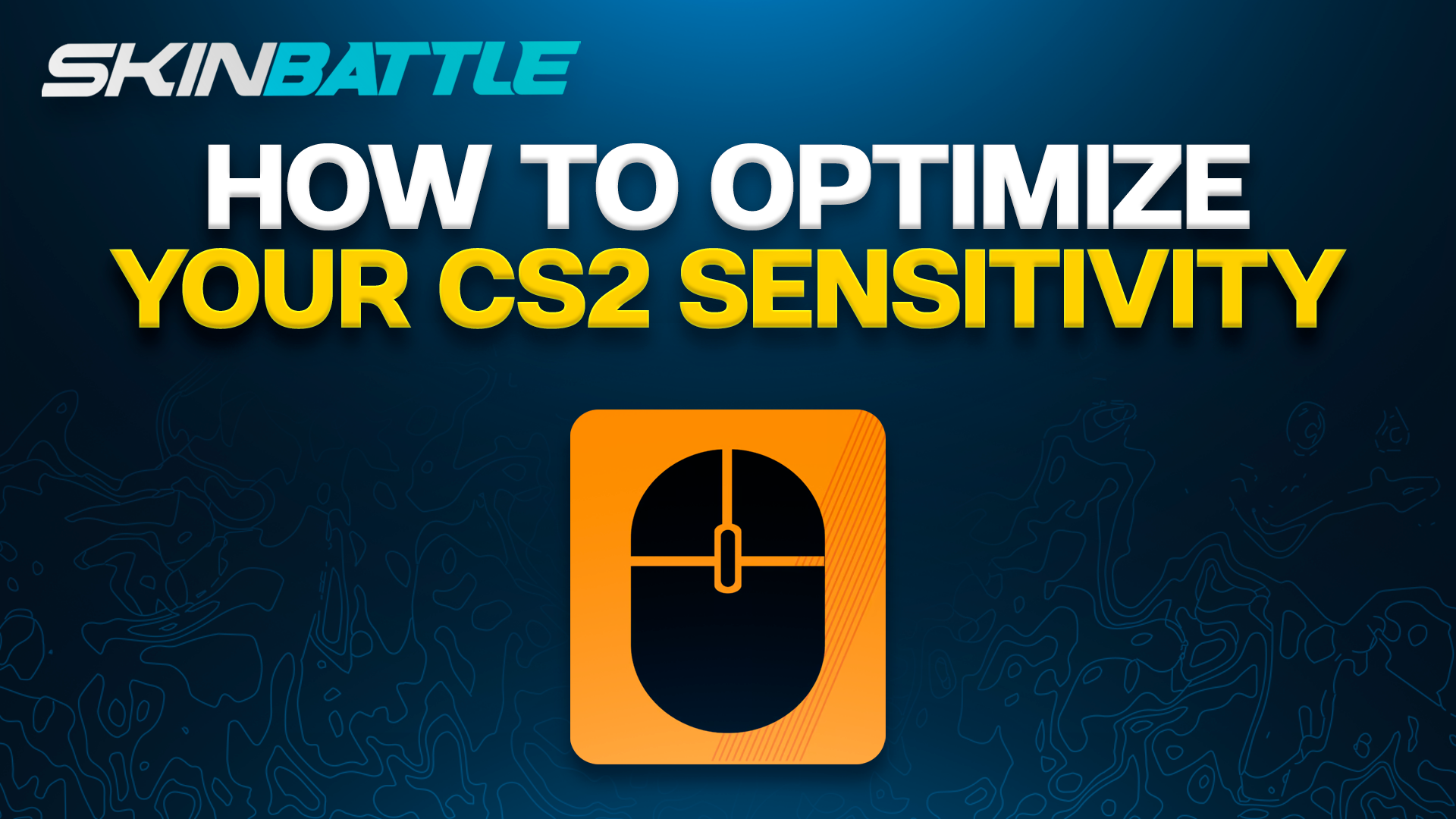
CS2 Sensitivity Settings: Finding Your Ideal Setup
Introduction
Many players overlook the significance of sensitivity settings, sticking to default configurations or arbitrary values without considering how they affect their gameplay. Yet, understanding and optimizing your sensitivity settings can unlock your full potential as a CS2 player, allowing you to react more swiftly, aim more accurately, and ultimately outmaneuver your opponents with greater ease.
It’s common for players to emulate the sensitivity settings of professional players, assuming that what works for the pros will work for them. However, every player is unique, and what works for one may not necessarily work for another. In this article, we will delve into the world of CS2 sensitivity settings, exploring the nuances of different sensitivity options and providing valuable insights into how you can find your ideal setup. Whether you’re a seasoned veteran or a newcomer to the CS2 scene, mastering your sensitivity settings is essential for elevating your gameplay to the next level. Let’s dive in and discover the secrets to maximizing your performance in CS2 through optimal sensitivity configurations.
Understanding Sensitivity
Sensitivity in CS2 refers to the responsiveness of your mouse movements in relation to your in-game actions. It determines how far and how quickly your crosshair moves when you move your mouse, influencing your ability to aim precisely and react swiftly during gameplay.
Understanding sensitivity is crucial for every CS2 player, as it directly affects your gameplay experience. Different sensitivity settings can have varying impacts on your aiming accuracy, reaction time, and overall performance.
Low sensitivity settings result in slower mouse movements, requiring larger physical movements to navigate across the screen. This can enhance precision and control, particularly for long-range aiming and tracking moving targets. On the other hand, high sensitivity settings lead to faster mouse movements, allowing for quick reflexes and rapid crosshair adjustments. However, high sensitivity may sacrifice precision and control, especially during delicate aiming situations.
Finding the right sensitivity for you involves striking a balance between precision and agility. Experimenting with different sensitivity settings is essential to determine what feels most comfortable and effective for your playstyle. It’s important to consider factors such as mouse DPI (dots per inch), mousepad size, and personal preferences when fine-tuning your sensitivity settings.
Different Sensitivity Options
CS2 offers a variety of sensitivity options, allowing players to customize their settings to suit their preferences and playstyle. Let’s explore the different sensitivity options available:
Low Sensitivity:
- Low sensitivity settings typically involve lower in-game sensitivity or lower DPI settings on your mouse.
- Example: 1.0 in-game sensitivity with 400 DPI on your mouse.
- Advantages:
- Improved precision for precise aiming and long-range shots.
- Enhanced control over crosshair movements, particularly when tracking targets or making micro-adjustments.
- Considerations:
- Requires larger physical movements to navigate across the screen, which may take time to get used to.
- May feel sluggish or unresponsive for players accustomed to higher sensitivity settings.
Medium Sensitivity:
- Medium sensitivity settings strike a balance between low and high sensitivities, offering a compromise between precision and agility.
- Example: 1.5 in-game sensitivity with 800 DPI on your mouse.
- Advantages:
- Offers a blend of precision and responsiveness, suitable for various playstyles and engagement distances.
- Provides flexibility for both precise aiming and quick reflexes in fast-paced situations.
- Considerations:
- Requires some adjustment to find the right balance between precision and agility.
- May not be ideal for players who prefer extreme precision or lightning-fast reflexes.
High Sensitivity:
- High sensitivity settings typically involve higher in-game sensitivity or higher DPI settings on your mouse.
- Example: 3.0 in-game sensitivity with 800 DPI on your mouse.
- Advantages:
- Enables rapid crosshair movements and quick reactions to enemy movements.
- Well-suited for close-quarters combat and fast-paced gameplay styles.
- Considerations:
- Sacrifices some precision and control for increased agility and speed.
- Requires delicate mouse control to avoid over-aiming or overshooting targets.
Ultimately, the best sensitivity for you depends on your individual preferences, playstyle, and aiming habits. Experimenting with different sensitivity options is key to finding your ideal setup. Consider factors such as your mouse DPI, in-game sensitivity, and personal comfort when fine-tuning your sensitivity settings. By understanding the advantages and considerations of different sensitivity options, you can optimize your aiming performance and elevate your gameplay in CS2.
Finding Your Ideal Sensitivity
Discovering the optimal sensitivity settings in CS2 is akin to finding the perfect balance between control and responsiveness. While many players may gravitate towards emulating professional players’ sensitivities, it’s essential to recognize that what works for others may not necessarily work for you. Here’s a unique approach to help you find your ideal sensitivity:
Understanding Your Gameplay Dynamics
Before delving into sensitivity adjustments, take a moment to assess your gameplay dynamics. Are you a precision-oriented sniper, a sharpshooter who excels in close-quarters combat, or perhaps a versatile player who adapts to various roles? Understanding your gameplay style and preferences is critical as it lays the foundation for tailoring your sensitivity settings to suit your unique playstyle.
Gradual Adjustments
Once you’ve familiarized yourself with the default sensitivity, consider making gradual adjustments to fine-tune your settings. Instead of making drastic changes, opt for incremental adjustments to your mouse sensitivity or in-game sensitivity settings. For example, you might increase or decrease your sensitivity by small increments (e.g., 0.1 or 100 DPI) and observe how these changes impact your aiming accuracy and overall gameplay experience.
Example: Fine-Tuning Through Practice
Suppose you find that your aim feels slightly sluggish or overly twitchy with the default sensitivity settings. In that case, you might consider making minor adjustments to your sensitivity, such as decreasing your in-game sensitivity or adjusting your mouse DPI accordingly. Spend time practicing and playing matches with these adjusted settings to evaluate their effectiveness in improving your aiming accuracy and overall gameplay performance. Through iterative experimentation and practice, you can gradually hone in on the ideal sensitivity settings that complement your gameplay style and elevate your performance in CS2.
Factors to Consider
When determining your ideal sensitivity settings in CS2, it’s essential to consider various factors that can influence your gameplay experience. Here are some key considerations to keep in mind:
- Playstyle: Assess your preferred playstyle, whether you favor precision aiming, aggressive rushes, or a balanced approach.
- Mouse DPI: Understand the sensitivity levels offered by your mouse’s DPI settings and how they interact with in-game sensitivity.
- Gaming Environment: Consider factors such as desk space, mouse pad size, and ergonomic setup, which can impact your comfort and control.
- Role Flexibility: Adaptability to different in-game roles may necessitate adjustments to sensitivity settings for optimal performance in various scenarios.
- Feedback and Testing: Seek feedback from peers, coaches, or online resources, and regularly test different sensitivity configurations to refine your settings over time.
By taking these factors into account, you can make informed decisions when fine-tuning your sensitivity settings to suit your gameplay preferences and maximize your performance in CS2.
Conclusion
Finding the ideal sensitivity settings in CS2 is a crucial aspect of optimizing your gameplay experience and performance. Throughout this article, we’ve explored various factors and considerations that players should take into account when fine-tuning their sensitivity settings.
From understanding the fundamentals of sensitivity to exploring different options and methods for finding the right balance, players have a range of tools at their disposal to customize their experience. It’s essential to recognize that there’s no one-size-fits-all solution when it comes to sensitivity settings. Each player’s preferences, playstyle, and physical setup are unique, requiring a personalized approach to finding the perfect settings.
By considering factors such as playstyle, mouse DPI, gaming environment, role flexibility, and seeking feedback from peers or coaches, players can make informed decisions to tailor their sensitivity settings to their individual needs. Regular testing and adjustments are also crucial to refining sensitivity over time and adapting to evolving gameplay requirements.
Ultimately, finding the right sensitivity settings can significantly impact your performance and enjoyment in CS2. Whether you prefer a lower sensitivity for precise aiming or a higher sensitivity for fast-paced action, the key is to experiment, iterate, and find what works best for you. With the right sensitivity settings in place, you can unlock your full potential and elevate your CS2 gameplay experience to new heights.