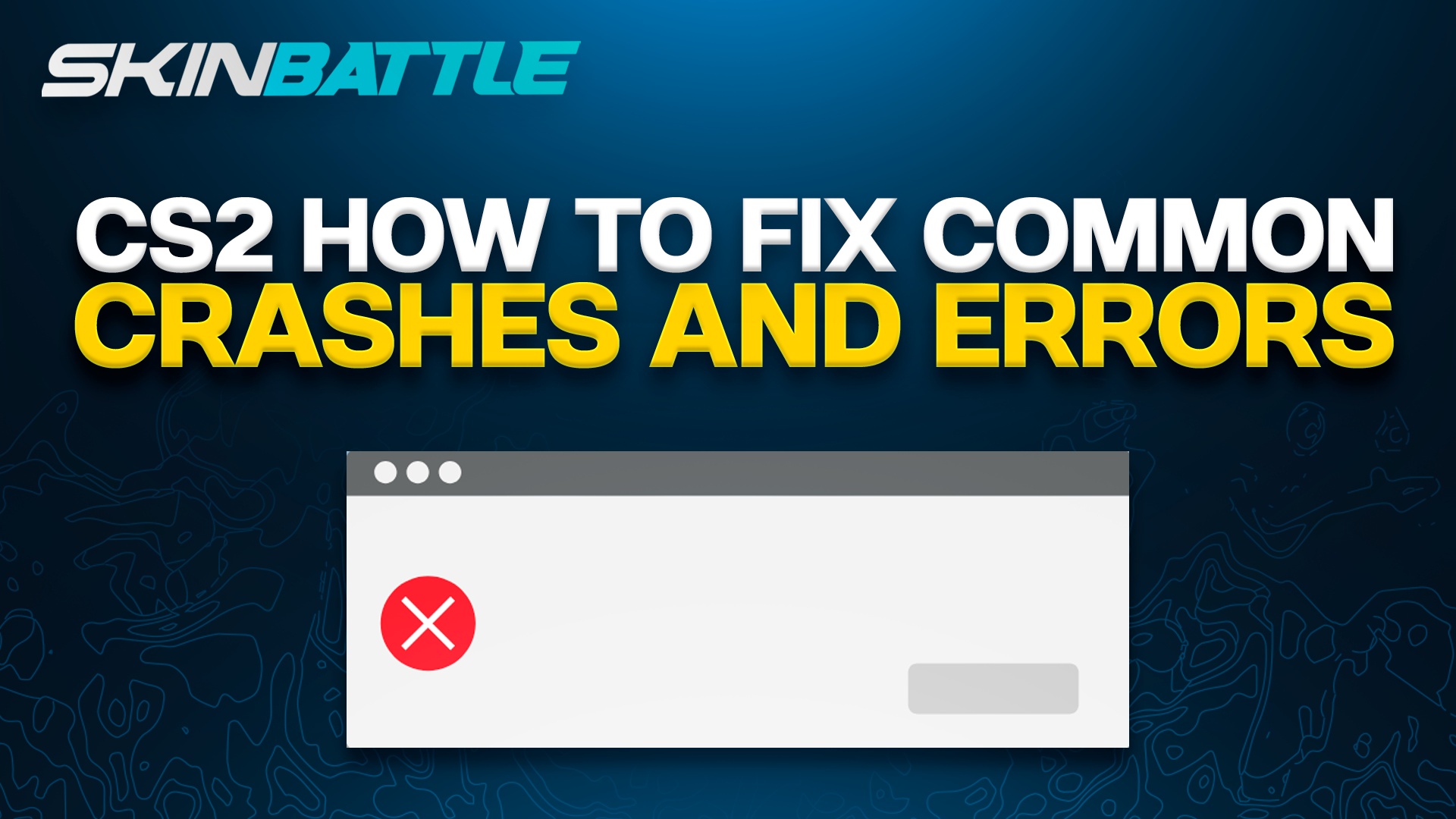
Troubleshooting Common Game Crashes and Errors in CS2
Introduction
Ever had your game crash right in the middle of an intense match? We get it, it’s frustrating. But don’t worry, we’re here to help you troubleshoot those annoying game crashes and errors that keep popping up.
In this guide, we’re diving deep into fixing common game crashes and errors in CS2. We know these problems can be a real headache, but we’ve got your back with practical solutions tailored just for you.
While other guides might give you generic advice, we’re focusing specifically on the issues that CS2 players face. From hardware glitches to pesky software conflicts and even wonky internet connections, we’ll tackle them all.
Identifying Common Game Crashes and Errors
Before we can fix those annoying game crashes and errors in CS2, we need to understand what we’re dealing with. Here are some of the most common issues you might encounter:
Game Freezes:
- Sometimes, your game might freeze up completely, leaving you stuck with no way to continue playing.
- This could be caused by a variety of factors, including overheating hardware or software conflicts.
Crashes to Desktop:
- Perhaps you’ve experienced sudden crashes where your game abruptly closes and you’re left staring at your desktop.
- These crashes can be frustrating, especially if they happen frequently during crucial moments in the game.
Connection Errors:
- Network issues can also plague CS2 players, leading to disconnections, lag spikes, or inability to join matches.
- These errors can stem from problems with your internet connection, server issues, or firewall settings.
Graphical Glitches:
- Glitches and artifacts in the game’s graphics can be distracting and immersion-breaking.
- These issues might be caused by outdated graphics drivers, overheating hardware, or insufficient system resources.
Performance Issues:
- Sometimes, you might experience overall performance issues like low frame rates or stuttering gameplay.
- These issues could be related to hardware limitations, software conflicts, or inefficient game settings.
Diagnosing the Root Causes
To effectively troubleshoot game crashes and errors in CS2, it’s essential to identify the underlying factors contributing to these issues. Here’s how you can diagnose the root causes:
- Check System Requirements:
- Ensure that your computer meets the minimum system requirements for CS2.
- Inadequate hardware specifications can lead to performance issues and game crashes.
- Verify Game Files Integrity:
- Use the game’s built-in feature or platform-specific tools to verify the integrity of CS2 game files.
- Corrupted or missing game files can cause crashes and errors.
- Update Graphics Drivers:
- Regularly update your graphics drivers to the latest version provided by your GPU manufacturer.
- Outdated or corrupt drivers can lead to graphical glitches and performance issues.
- Monitor Hardware Temperature:
- Use monitoring software to check the temperature of your CPU and GPU during gameplay.
- Overheating hardware can cause game crashes and freezes.
- Scan for Malware and Viruses:
- Run a thorough scan of your system using reputable antivirus software.
- Malware or viruses can interfere with game processes and cause crashes.
- Check for Software Conflicts:
- Identify and disable any background applications that may be conflicting with CS2.
- Certain software, such as overlays or system optimization tools, can cause compatibility issues.
- Review Network Settings:
- Ensure that your network settings are optimized for online gaming.
- Port forwarding, firewall settings, and network congestion can all affect your connection to CS2 servers.
Solutions for Common Game Crashes and Errors
Fixing Graphical Glitches and Artifacts:
- Update Graphics Drivers:
- Example: Visit the official website of your GPU manufacturer (e.g., NVIDIA or AMD) to download and install the latest graphics drivers.
- Adjust Graphics Settings:
- Example: Lower the graphics settings in CS2 to reduce the strain on your GPU and minimize graphical glitches.
Resolving Crashes Caused by Outdated or Corrupt Drivers:
- Perform Clean Driver Installation:
- Example: Uninstall existing graphics drivers using a tool like Display Driver Uninstaller (DDU) before installing the latest version.
- Roll Back Drivers:
- Example: If the latest drivers are causing issues, roll back to a previous stable version to see if the problem persists.
Addressing Connection Errors and Lag Spikes:
- Check Network Settings:
- Example: Ensure that CS2 has proper access through your firewall and antivirus software, and consider port forwarding for better connectivity.
- Optimize Network Traffic:
- Example: Close bandwidth-intensive applications running in the background to reduce network congestion and minimize lag spikes.
Dealing with Memory-Related Crashes and Performance Issues:
- Adjust Virtual Memory Settings:
- Example: Increase the size of your virtual memory (page file) to provide additional resources for CS2.
- Close Memory-Intensive Applications:
- Example: Close unnecessary programs and browser tabs to free up system memory for CS2 to utilize.
Optimizing Game Settings and Configurations
Adjust Graphics Settings:
Fine-tune graphics settings such as texture quality, shadow detail, and anti-aliasing to strike a balance between visual quality and performance.
Optimize Network Settings:
Prioritize game traffic by enabling the “Optimize Network” option in CS2 settings, and consider using a wired connection for more stable network performance.
Fine-Tune Mouse Sensitivity:
Experiment with mouse sensitivity settings to find the perfect balance between precision aiming and quick reflexes, and adjust DPI settings to match your preferred aiming style.
Configure Launch Options:
Use launch options like “-novid” to skip intro videos and “-high” to prioritize CS2 process for better performance, and set the refresh rate of your monitor with “-freq” for smoother gameplay.
Monitor System Temperature:
Keep an eye on CPU and GPU temperatures during gameplay using monitoring software, and regularly clean dust from internal components to maintain optimal cooling efficiency.
Seeking Additional Help and Resources
Official Support Channels:
CS2 developers often provide official support channels, such as forums, knowledge bases, and customer support services. These resources can offer valuable insights and solutions to specific issues, including patches or updates to address known bugs or glitches.
Community Forums and Discussion Boards:
Engaging with the CS2 community through forums and discussion boards can provide access to a wealth of collective knowledge and experiences. Fellow players may have encountered similar issues and can offer tips, workarounds, or troubleshooting advice based on their own experiences.
Online Guides and Tutorials:
Search for online guides and tutorials created by experienced CS2 players or tech enthusiasts. These guides may offer step-by-step instructions, troubleshooting tips, or optimization techniques tailored to specific hardware configurations or software setups.
Social Media and Gaming Communities:
Join CS2-related groups or communities on social media platforms and gaming forums. These communities can serve as valuable resources for connecting with like-minded players, sharing experiences, and seeking help with technical issues.
Professional Tech Support Services:
In cases where DIY troubleshooting isn’t yielding results, consider seeking assistance from professional tech support services. Some companies offer specialized support for gaming-related issues, providing expert assistance and troubleshooting tailored to gaming setups and configurations.
Conclusion
In conclusion, troubleshooting common game crashes and errors in CS2 is essential for ensuring a seamless and enjoyable gaming experience. As CS2 enthusiasts, it’s crucial to equip ourselves with the knowledge and tools needed to address technical issues effectively.
Throughout this guide, we’ve explored various strategies for identifying, diagnosing, and resolving common game crashes and errors. From adjusting graphics settings to updating drivers and optimizing network configurations, we’ve covered a wide range of solutions tailored to the needs of CS2 players.
With the insights gained from this guide, you’re well-equipped to tackle any technical challenge that comes your way in CS2. Keep gaming, stay informed, and enjoy the thrill of competitive gaming in Counter-Strike 2.


