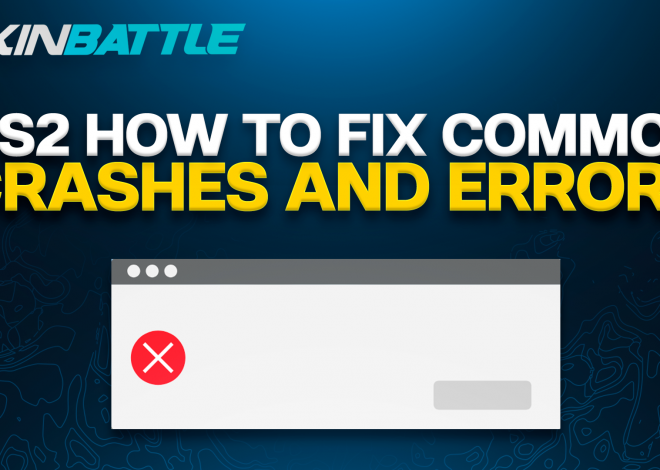Understanding Crosshair Customization in CS2
Introduction
Sure, it might seem like a small detail, but your crosshair is like your aiming buddy—it helps you line up your shots and gives you feedback during intense battles.
But here’s the thing: tweaking your crosshair isn’t just about making it look cool. It’s about making it work for you. You can adjust things like size, style, color, and gap to fine-tune your aiming experience.
In this article, we’re going to dive into the world of crosshair customization in CS2. We’ll show you why it’s so crucial and how mastering it can give you a leg up on the competition. So, let’s get started and learn how to make your crosshair your ultimate aiming ally!
The Basics of Crosshair Customization
Customizing your crosshair in CS2 isn’t just about making it look pretty; it’s about finding the setup that works best for you and helps you land those crucial shots. Here’s what you need to know about the basics of crosshair customization:
Understanding Your Crosshair
Your crosshair is that little marker in the center of your screen that helps you aim. It might seem simple, but it plays a huge role in your gameplay. Different styles of crosshairs offer different advantages, so it’s essential to find the one that suits your playstyle best.
Importance of Customization
Why bother customizing your crosshair when you can just stick with the default? Well, because everyone’s different! What works for one player might not work for another. Customization allows you to tailor your crosshair to fit your preferences, whether you prefer a small, precise crosshair or a larger one for better visibility.
Impact on Gameplay
Believe it or not, your crosshair can have a significant impact on your gameplay. A well-customized crosshair can improve your accuracy and help you react faster in intense situations. It’s a small detail that can make a big difference in your overall performance.
Customizing Crosshair in CS2 Settings
Step-by-Step Guide:
To access crosshair settings within the game, follow these simple steps:
- Navigate to Settings:
- Launch CS2 and locate the settings menu.
- Look for the “Game Settings” or “Crosshair Settings” option.
- Explore Crosshair Options:
- Once in the settings menu, you’ll find various parameters to adjust your crosshair.
- Familiarize yourself with these options before making any changes.
Customizable Parameters:
Understanding each customizable parameter is crucial for creating a crosshair that suits your playstyle:
- Style:
- CS2 offers different crosshair styles, such as classic, dynamic, and static.
- Experiment with each style to determine which one provides the best feedback and visibility during gameplay.
- Size:
- Adjusting the size parameter allows you to control the thickness of your crosshair.
- Find a size that strikes a balance between visibility and precision for your aiming needs.
- Color:
- Customizing the color of your crosshair can improve visibility in various environments.
- Choose a color that contrasts well with the game’s background to ensure optimal visibility.
- Gap:
- The gap parameter determines the spacing between the lines or dots of your crosshair.
- Experiment with different gap sizes to find the spacing that feels most comfortable and intuitive for you.
Tips for Experimentation:
Finding the perfect crosshair settings may require some trial and error. Here are some tips to guide your experimentation:
- Start with Defaults:
- Begin by using the default crosshair settings as a baseline.
- Make small adjustments to individual parameters to see how they affect your aiming.
- Playtest Different Configurations:
- Test your crosshair settings in various gameplay scenarios, including casual matches and training modes.
- Pay attention to how different settings impact your accuracy and overall performance.
- Iterate and Refine:
- Continuously tweak your crosshair settings based on feedback from your gameplay experience.
- Don’t hesitate to revert to previous configurations if new adjustments don’t yield desired results.
Advanced Crosshair Customization via Console Commands
Introduction to Console Commands:
Using console commands allows you to access advanced crosshair customization options not available in the game settings menu. To get started with console customization:
- Accessing the Console:
- Press the tilde key (~) to open the console in CS2.
- This will allow you to input commands directly into the game.
- Understanding Command Syntax:
- Console commands typically follow a specific syntax, with each command modifying a specific aspect of your crosshair.
- Familiarize yourself with common commands and their parameters before making changes.
Commonly Used Commands:
Here are some frequently used console commands for crosshair customization:
- cl_crosshairsize: Adjusts the size of your crosshair.
- cl_crosshairgap: Sets the gap between crosshair lines or dots.
- cl_crosshaircolor: Specifies the color of your crosshair.
- cl_crosshairthickness: Controls the thickness of your crosshair lines.
- cl_crosshairalpha: Adjusts the transparency of your crosshair.
Cautionary Advice:
While console customization offers unparalleled flexibility, it’s essential to be aware of potential risks and limitations:
- Risk of Breaking Game:
- Incorrectly inputting console commands can potentially disrupt game functionality or lead to unintended consequences.
- Always double-check commands and their parameters to avoid errors.
- Limited Support:
- CS2 developers may not officially support console commands for crosshair customization.
- Changes made via console commands may not persist across game updates or could be overridden by default settings.
- Use with Caution:
- Exercise caution when experimenting with console commands, especially if you’re unfamiliar with their functionality.
- Consider backing up your current crosshair settings before making significant changes.
Utilizing Workshop Maps for Crosshair Customization
Workshop maps offer CS2 players a valuable tool for refining their crosshair preferences and improving their aiming skills. Let’s explore how these maps can aid in crosshair customization and provide a platform for honing your accuracy:
How Workshop Maps Aid in Crosshair Customization:
Workshop maps provide a controlled environment where players can test different crosshair settings and observe their impact in real-time gameplay scenarios. By simulating various combat situations, these maps allow players to fine-tune their crosshair to suit their individual playstyles and preferences.
Overview of Popular Workshop Maps:
Several workshop maps are specifically designed to facilitate crosshair training and testing. Some popular options include:
- Aim Training Maps: These maps feature customizable bots and scenarios to practice aim and refine crosshair placement.
- Recoil Control Maps: Designed to help players master weapon recoil patterns, these maps often include crosshair customization options for optimal training.
- Crosshair Preview Maps: Dedicated maps where players can quickly test different crosshair settings and observe their effects in a controlled environment.
Finding the Perfect Crosshair for You
Embracing Individual Preference:
Crosshair preference is a reflection of your unique gameplay style and instincts. What works for one player may not work for another. Some players may find comfort in a minimalist crosshair design, while others may prefer a more elaborate setup. Understanding and embracing your individual preferences is key to finding a crosshair that feels like a natural extension of your aiming abilities.
The Power of Experimentation:
CS2 offers a wide array of customization options, allowing players to tailor their crosshair to their liking. Take advantage of this flexibility by experimenting with different configurations, styles, sizes, colors, and gaps. Don’t be afraid to step outside of conventional wisdom and try unconventional setups. The process of experimentation is essential for discovering what truly works best for you.
Comfort and Performance:
Ultimately, the ideal crosshair is one that strikes a balance between comfort and performance. It should feel intuitive to use and provide clear feedback during intense engagements. Prioritize comfort over flashy aesthetics, and focus on creating a crosshair setup that boosts your confidence and enhances your gameplay experience.
Conclusion
As we wrap up, let’s remember the importance of crosshair customization in CS2. It’s not just about making your screen look cool—it’s about fine-tuning your aiming experience to fit you perfectly.
So, for all you out there, don’t overlook the power of customization. Take the time to explore the different options available to you, from adjusting sizes and colors to experimenting with console commands.
Finding the right crosshair for you can make a huge difference in your gameplay. It’s not just about improving your aim; it’s about boosting your confidence and comfort in every match.